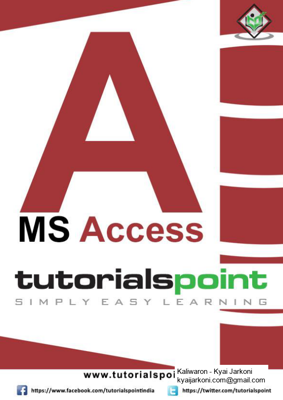This is an introductory tutorial that covers the basics of MS Access. Audience. This tutorial is designed for those people who want to learn how to start
220 KB – 38 Pages
PAGE – 2 ============
MS Access i Microsoft Access is a Database Management System (DBMS) from Microsoft that combines the relational Microsoft Jet Database Engine with a graphical user interface and software – development tools. It is a part of the Microsoft Office suite of applications, in cluded in the p rofessional and higher editions. This is an introductory tutorial that covers the basics of MS Access. This tutorial is designed for those people who want to learn how to start working with Microsoft Access. A fter completing this tutorial, you will have a better understating of MS Access and how you can use it to store and retrieve data. It is a simple and easy – to – understand tutorial. There are no set prerequisites as such, and it should be useful for any beginner who want acquire knowledge on MS Access. However it will definitely help if you are aware of some basic concepts of a database, especially RDBMS concepts. Copyright 201 8 by Tutorials Point (I) Pvt. Ltd. All the content and graphics published in this e – book are the property of Tutor ials Point (I) Pvt. Ltd. The user of this e – book is prohibited to reuse, retain, copy, distribute or republish any contents or a part of contents of this e – book in any manner without written consent of the publisher. We strive to update the contents of o ur website and tutorials as timely and as precisely as possible, however, the contents may contain inaccuracies or errors. Tutorials Point (I) Pvt. Ltd. provides no guarantee regarding the accuracy, timeliness or completeness of our website or its contents including this tutorial. If you discover any errors on our website or in this tutorial, please notify us at contact@tutorialspoint.com .
PAGE – 3 ============
MS Access ii About the Tutorial .. .. .. .. .. i Audience .. .. .. .. . i Prerequisites .. .. .. .. . i Copyright and Disclaimer .. .. .. i Table of Contents .. .. .. .. .. ii 1. MS ACCESS OVERVIEW .. .. .. . 1 2. MS ACCESS RDBMS .. .. .. 3 Data Def inition .. .. .. .. 3 Data Manipulation .. .. .. .. 4 Data Control .. .. .. .. . 4 3. MS ACCESS OBJECTS .. .. .. 5 Table .. .. .. .. 5 Query .. .. .. .. .. 5 Form .. .. .. .. . 6 Report .. .. .. .. . 6 Other MS Access Objects .. .. .. .. 6 4. MS ACCESS CREATE D ATABASE .. .. . 8 Create Blank Database .. .. .. 12 5. MS ACCESS DATA TYPES .. .. 14 6. MS ACCESS CREATE T ABLES .. .. . 16 Table Design View .. .. .. . 21 7. MS ACCESS ADDING D ATA .. .. . 28
PAGE – 4 ============
MS Access iii 8. MS ACCESS QUERY DA TA .. .. .. 31 Create Select Query .. .. .. .. 31 9. MS ACCESS QUERY CR ITERIA .. .. .. 35 10. MS ACCESS ACTION Q UERIES .. .. . 41 Create an Append Query .. .. .. 41 11. MS ACCESS CREATE Q UERIES .. .. .. 48 Create an Update Query .. .. .. . 48 Create a Delete Query .. .. .. . 50 Create a Make Table Query .. .. .. .. 53 12. MS ACCESS PARAMETE R QUERIES .. .. 58 13. MS ACCESS ALTERNAT E CRITERIA .. .. . 62 14. MS ACCESS RELATING DATA .. .. 66 Normalization .. .. .. .. 66 Defining Relat ionships .. .. .. . 67 15. MS ACCESS CREATE R ELATIONSHIPS .. .. 69 Why Create Table Relationships? .. .. .. .. 69 16. MS ACCESS ONE – TO – O NE RELATIONSHIP .. .. .. 72 17. MS ACCESS ONE – TO – M ANY RELATIONSHIP .. .. .. 77 18. MS ACCESS MANY – TO – MANY RELATIONSHIP .. . 82
PAGE – 5 ============
MS Access iv 19. MS ACCESS WILDCARD S .. .. 89 ANSI – 89 wildcard characters .. .. .. . 89 ANSI – 92 wildcard characters .. .. .. . 90 20. MS ACCESS CALCULAT ED EXPRESSION .. .. .. 99 21. MS ACCESS INDEXING .. .. .. 103 22. MS ACCESS GROUPING DATA .. .. .. 108 Aggregate Query .. .. .. . 108 Concatenation in Access .. .. .. .. 112 23. MS ACCESS SUMMARIZ ING DATA .. .. .. 117 24. MS ACCESS JOINS .. .. .. 122 What is Join .. .. .. .. . 122 Left Outer Join & Right Outer Join .. .. .. .. 123 Self – Joins .. .. .. .. .. 129 25. MS ACCESS DUPLICAT ES QUERY WIZARD .. .. .. 135 26. MS ACCESS UNMATCHE D QUERY WIZARD .. .. 143 27. MS ACCESS CREATE A FORM .. .. 150 Types of Bound Forms .. .. .. .. 150 Creating Forms .. .. .. .. .. 151 Multiple Item Form .. .. .. 161 Split Fo rm .. .. .. .. . 163
PAGE – 6 ============
MS Access v 28. MS ACCESS MODIFY A FORM .. .. 164 Controls .. .. .. .. . 164 Themes .. .. .. .. .. 168 29. MS ACCESS NAVIGATI ON FORM .. .. . 175 30. MS ACCESS COMBO BO X .. .. 181 Combo Box .. .. .. .. .. 181 31. MS ACCESS SQL VIEW .. .. .. 190 32. MS ACCESS FORMATTI NG .. .. .. 195 33. MS ACCESS CONTROLS AND PROPERTIES .. .. .. 206 Bound Controls .. .. .. .. .. 206 Unbound Controls .. .. .. .. 206 Control Types .. .. .. .. . 206 34. MS ACCESS REPORTS BASICS .. .. 220 Create a Report Using Report Design .. .. .. . 225 35. MS ACCESS FORMATTI NG REPORTS .. .. . 233 36. MS ACCESS BUILT – IN – FUNCTIONS .. .. .. 250 Functions .. .. .. .. .. 250 Date & Time Functions .. .. .. . 250 DateDiff() Function .. .. .. . 256 Format() Function .. .. .. 258 IIf() Func tion .. .. .. .. 262
PAGE – 8 ============
MS Access 1 Microsoft Access is a D atabase M anagement S ystem (DBMS) from Microsoft that combines the relational Microsoft Jet Database Engine with a graphical user interface and software – development tools. It is a member of the Microsoft Office suite of applica tions, included in the p rofessional and higher editions. strategy. It stores data in its own format based on the Access Jet Database Engine. Like relational databases, Microsoft Access also allows you to link related information easily. For example, customer and order data. However, Access 2013 also complements other database products because it has several powerful connectivity features. It can also import or link directly to data stored in other applications and databases. As its name implies, Access can work directly with data from other sources, including many popular PC database programs, with many SQL (Structured Query Language) databases on the desktop, on servers, on minicomputers, or on mainframes, and with data stored on Internet or intranet web servers. Access can also understand and use a wide variety of other data formats, including many other database file structures. Y ou can export data to and import data from word processing files, spreadsheets, or database files directly. Access can work with most popular databases that support the Open Database Connectivity (ODBC) standard, including SQL Server, Oracle, and DB2. S oftware developers can use Microsoft Access to develop application software. Microsoft Access stores information which is called a database. To use MS Access, you will need to follow these four steps: Database Creation – Create your Microsoft Access database and specify what kind of data you will be storing. Data Input – After your database is created , the data of every business day can be entered into the Access database. Query – This is a fancy term to basically des cribe the process of retrieving information from the database. 1. M S Access Overview
PAGE – 9 ============
MS Access 2 Report (optional) – Information from the database is organized in a nice presentation that can be printed in an Access Report. Architecture Access calls anything that can have a name an obje ct. Within an Access desktop database, the main objects are tables, queries, forms, reports, macros, data macros, and modules. If you have worked with other database systems on desktop computers, you might have seen the term database used to refer to only those files in which you store data. But, in Access, a desktop database (.accdb) also includes all the major objects related to the stored data, including objects you define to automate the use of your data.
PAGE – 10 ============
MS Access 3 Microsoft Access has the look and feel of other Microsoft Office products as far as its layout and navigational aspects are concerned, but MS Access is a database and, more specifically, a relational database. Before MS Access 2007, the file extension was *.mdb , but in MS Access 2007 the extension has been changed to *.accdb extension. Early versions of Access cannot read accdb extensions but MS Access 2007 and later versions can read and change earlier versions of Access. An Access desktop database (.a ccdb or .mdb) is a fully functional RDBMS. It provides all the data definition, data manipulation, and data control features that you need to manage large volumes of data. You can use an Access desktop database (.accdb or .mdb) either as a s tandalone RDBMS on a single workstation or in a shared client/server mode across a network. A desktop database can also act as the data source for data displayed on webpages on your company intranet. When you build an application with an Access desktop database, Access is the RDBMS. Let us now understand what Data Definition is : In document or a spreadsheet, you generally have complete freedom to define the contents of the document or each cell in the spreadsheet. In a document, you ca n include paragraphs of text, a table, a chart, or multiple columns of data displayed with multiple fonts. In spreadsheet, you can have text data at the top to define a column header for printing or display, and you might have various numeric formats wit hin the same column, depending on the function of the row. An RDBMS allows you to define the kind of data you have and how the data should be stored. You can also usually define rules that the RDBMS can use to ensure the integrity of your data. alphabetic characters in a field that should contain a number. 2. MS Access RDBMS
PAGE – 11 ============
MS Access 4 Working with data in RDBMS is very different from working with data in a word processing or spreadsheet program. In a word processing document, you can include tabular data and perform a limited set of functions on the data in the document. You can also search for text strings in the original document and, with ActiveX controls, include ta bles, charts, or pictures from other applications. In a spreadsheet, some cells contain functions that determine the result you want, and in other cells, you enter the data that provides the source information for the functions. An RDBMS provides you many ways to work with your data. For example, You can search a single table for information or request a complex search across several related tables. You can update a single field or many records with a single command. You can write programs that use RDBMS commands to fetch data that you want to display and allow the user to update the data. Access uses the powerful SQL database language to process data in your tables. Using SQL, you can define the set of information that you need to solve a partic ular problem, including data from perhaps many tables. Spreadsheets and word processing documents are great for solving single – user problems, but they are difficult to use when more than one person needs to share the data. When you nee d to share your information with others, RDBMS giv es you the flexibility to allow multiple users to read or update your data. An RDBMS that is designed to allow data sharing also provides features to ensure that no two people can change the same da ta at the same time. The best systems also allow you to group changes (which is also known as transaction) so that either all the changes or none of the changes appear in your data. You might also want to be sure that no one else can view any part of t he order until you have entered all of it. Because you can share your Access data with other users, you might need to set some restrictions on what various users are allowed to see or update.
220 KB – 38 Pages