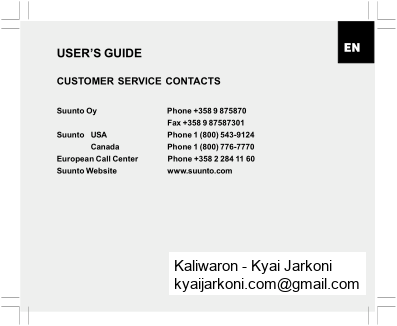Tussentijd vrijgeven. (tijd van de tweede loper). Wissen. Wissen. Wissen. Meten van verstreken. Meten van tussentijd. Tijden van 2 lopers.
16 KB – 380 Pages
PAGE – 2 ============
2TABLE OF CONTENTSCHAPTER 1 INTRODUCTION.6 1.1 GENERAL INFORMA TION6 1.2 MAIN FUNCTIONS (MODES)..6 1.2.1 Backlight Features..7 1.2.2 Water Resistance7 1.3 BUTTON FUNCTIONS7 1.3.1 The [Mode] Button..7 1.3.2 The [+] Button8 1.3.3 The [-] Button.8 1.3.4 The [Select] Button.8 1.4 LCD DISPLAY..8 1.5 MEASUREMENTS AND UNITS10 1.5.1 Selecting the Units of Measurement10 1.6 PRESSURE SENSOR CALIBRATION11 1.7 CARE AND MAINTENANCE11 1.7.1 Battery Replacement..12 CHAPTER 2 TIME MODE13 2.1 HOW TO SET THE TIME13 2.2 DAILY ALARM SUB MODE.15 2.2.1 How to Set the Daily Alarms15 2.3 STOPWATCH SUB MODE.16 2.3.1 How to Use the Stopwatch..16 2.4 COUNTDOWN TIMER SUB MODE17 2.4.1 How to Set the Countdown Timer.18
PAGE – 3 ============
32.4.2 How to Start the Countdown Timer..18 2.5 DUAL TIME SUB MODE (ALTIMAX , S-LANDER)..19 2.5.1 Setting the Dual Time Function.19 CHAPTER 3 AL TIMETER MODE.20 3.1 SETTING THE AL TIMETER21 3.2 ALTITUDE DIFFERENCE MEASUREMENT SUB MODE23 3.2.1 How to Start the Altitude Difference Measurement..23 3.3 24-HOUR MEMORY SUB MODE.24 3.4 LOGBOOK SUB MODE24 3.4.1 How to Start and Stop a Logbook.26 3.4.2 Fast Cumulative Button.26 3.5 LOGBOOK HISTORY SUB MODE.27 3.5.1 Clearing the Logbook History.28 CHAPTER 4 BAROMETER MODE..28 4.1 PRESSURE DIFFERENCE MEASUREMENT SUB MODE.29 4.1.1 How to Start the Pressure Difference Measurement30 4.2 4-DAY MEMORY SUB MODE30 4.3 SEA LEVEL PRESSURE SUB MODE 31 4.3.1 Setting the Sea Level Pressure.31 4.4 BAROMETRIC TREND INDICA TOR..32 CHAPTER 5 COMPASS MODE (VECTOR AND X-LANDER)32 5.1 BEARING TRACKING SUB MODE.34 5.2 DECLINATION ADJUSTMENT SUB MODE34 5.2.1 Setting the Local Declination..35 5.3 CALIBRATING THE COMPASS35
PAGE – 4 ============
4CHAPTER 6 FREQUENTL Y ASKED QUESTIONS36 6.1 GENERAL36 6.1.1 Is the Wristop Computer waterproof?.36 6.1.2 How long will the battery last?36 6.1.3 What do the segments on the circumference mean?.37 6.1.4 Why do the segments on the circumference go to the left (counterclockwise)?37 6.1.5 Why are there two symbols above the mode indicator bar and what do theymean? .37 6.2 TIME.. 38 6.2.1 Why do the segments on the circumference increase and decrease when Iam in the Time mode?38 6.2.2 What is the longest time I can set in the timer?38 6.3 ALTIMETER38 6.3.1 How do you clear the logbook?.38 6.3.2 How does the logbook self-erase?..38 6.3.3 How many logbooks can you record?38 6.3.4 What is the duration readout?39 6.3.5 What is the maximum capacity of total vertical ascent or descent feet/ metersin the logbook history?..39 6.3.6 If hiking from a level of 5,000 ft down hill to 3,000 ft and then back up to 8,000 feet, how is the Vector going to read this or average it out?.39 6.3.7 Why does the vertical ascent/descent measurement show different readingseven though I am inside and staying in the same room?.40 6.4 BAROMETER40 6.4.1 What is the little box on the top left of the display?.40
PAGE – 5 ============
56.4.2 Does the Wristop Computer show future trends in weather conditions?..41 6.4.3 What does fiabsolute pressurefl and firelative pressurefl mean?41 6.4.4 What is temperature compensation?.41 6.5 COMPASS ..41 6.5.1 What is the purpose of the rotating outer bezel?..41 6.5.2 Where do I find the correct declination for my area so I can set myWristopComputer?.42 6.6 EFFECT OF AIR TEMPERATURE ON ALTITUDE MEASUREMENT42 CHAPTER 7 SPARE PAR TS AVAILABLE.44 CHAPTER 8 ABBREVIATIONS.45 CHAPTER 9 COPYRIGHT AND TRADEMARK NOTICE.45 CHAPTER 10 CE COMPLIANCE..45 CHAPTER 11 LIMITS OF LIABILITY AND ISO 9001 COMPLIANCE46 CHAPTER 12 DISPOSAL OF THE DEVICE.46
PAGE – 6 ============
6CHAPTER 1INTRODUCTION 1.1 GENERAL INFORMATION The Wristop Computer is a reliable high precision electronic instrument, intended for recreational use. The outdoor enthusiast who enjoys venturing in sports like skiing, kayaking, mountain climbing, hiking and biking can rely on the Wristop Computer™s accuracy. The ergonomically designed Wristop Computer weighs only 2 ounces or 55 grams and is accompanied by a LCD featuring a large number display intended to be clearly visible in almost any condition.Note: The Wristop Computer should not be substituted for acquiring measurements that require professional orindustrial precision and should not be used to acquire measurements when skydiving, hang gliding, paragliding,gyrocopter riding and flying small aircraft.IMPORTANT NOTE: A PULLOUT P AGE LOCATED ON THE FRONT INSIDE COVER OF THIS MANUAL GRAPHICALLY ILLUSTRA TES AND IDENTIFIES THE PROPERTIES OF THE WRIST OP COMPUTER ANDLCD DISPLAY. THIS PAGE IS DESIGNED TO FACILITATE THE USER™S UNDERSTANDING OF THE FUNCTIONS AND PROCESSES TO SETUP THOSE FUNCTIONS. 1.2 MAIN FUNCTIONS (MODES)Though the user™s guide applies to all the Wristop Computer models, functions and differences in operation of the models are noted in the table below. FunctionsWristop Computer ModelsAltimaxS-LanderVectorX-Lander TimeYESYESYESYES AltimeterYESYESYESYES BarometerYESYESYESYES Compass–YESYES
PAGE – 8 ============
81.3.2 The [+] Button Is located on the bottom right of the Wristop Computer. ŁIn the setup process, pressing the [+] button changes or scrolls the value upward. ŁIn the timing and logbook functions, this button can act as a start/stop (or On/Off) button. 1.3.3 The [-] Button Is located on the bottom left of the Wristop Computer. ŁIn the setup process, pressing the [-] button changes or scrolls the value downward. ŁFor the Vector and X-Lander models this button is also known as the fiFast Bearingfl button. Pressing the [-] button in any of the main modes will quickly display the compass mode, showing either the normal compass or bearing tracking feature (depending on what display has been chosen in the compass mode). ŁFor the Altimax and S-Lander models, this button is also called the fiFast Cumulativefl button. Pressing the [-] button in any of the main modes will quickly display the cumulative information of the current logbook recording.Note: Details of this feature can be located on Page 26 of this manual.1.3.4 The [Select] Button Is located on the top left of the Wristop Computer. ŁIn the main mode level, pressing the [Select] button allows the user to enter into the sub modes of the particular function or return to the main mode the user is in. ŁIn the main mode or sub mode, pressing and holding the [Select] button for more than 2 seconds allows the user to enter the setup process.ŁIn the setup process, the [Select] button allows the user to move between settable units or values and determine preferences.1.4 LCD DISPLAY The display is designed to offer maximum clarity and simplicity to the user.
PAGE – 9 ============
9The display is divided into several regions or areas.ŁThe Outer Circumference encompasses the outer boundary of the LCD display. The peripheral segments are found in the Outer Circumference.ŁA Barometric Trend Indicator provides a quick reference for forecasting weather conditions. ŁField 1 displays values either numbers or text depending on the mode or sub mode the user is in. ŁField 2 displays large numbers and/or related unit of measure of the function. ŁA Mode Indictor Bar displays the main modes (functions) of the Wristop Computer (a triangle arrow located just below the bar indicates the mode the user is viewing).ŁField 3 displays numbers and/or text.
PAGE – 10 ============
101.5 MEASUREMENTS AND UNITSThe Wristop Computer supplies two units of measure: metric or imperial. Metric Unit of MeasureImperial Unit of Measuremft m/minf t/min°C°F mbarinHg 1.5.1 Selecting the Units of Measurement To change the unit of measure displayed: 1.Check the mode indicator. If the mode arrow is not on TIME, PRESS the [Mode] button until the arrow is directly below TIME on the Mode Indicator Bar. 2.PRESS the [Mode] and [Select] buttons simultaneously and hold in for 3 seconds. Field 1 will display fiSETfl momentarily and then display fiUNIfl (Fig. 43). Note: If the user does not press any button for 1 minute in the setup mode, the display will automatically exitsetup.WARNING: If the user presses the [Select] button (and does not hold for 2 seconds) while in the fiUNIfl settingmode, the user will be in the Pressure Sensor Calibration. Refer to the next section for details.3.PRESS the [Select] button and hold in for 2 seconds. Located to the right in Field 2, fimfl or fiftfl will begin to flash.4.PRESS the [+] button to toggle between fimfl and fiftfl. 5.At the unit of measure desired, PRESS the [Select] button to move to the next unit. Located below the fimfl or fiftfl in Field 2, fimbarfl or fiinHgfl will begin to flash. 6.PRESS the [+] button to toggle between fimbarfl and fiinHgfl. 7.At the unit of measure desired, PRESS the [Select] button to move to the next unit. Located at the top right in Field 1 (just above the bubble), °C or °F will begin to flash.8.PRESS the [+] button to toggle between °C and °F.
PAGE – 11 ============
119.At the unit of measure desired, PRESS the [Select] button to move to the next unit. Located at the top center in Field 1, fim/minfl or fift/minfl will begin to flash. 10PRESS the [+] button to toggle between fim/minfl and fift/minfl. 11At the unit of measure desired, PRESS the [Mode] button to accept the changes. PRESS the [Mode] button again to return to the main time mode.Selecting the units of measurement is complete. 1.6 PRESSURE SENSOR CALIBRATION This is a FACTORY SETTING CALIBRATION. If you are in this mode we highly suggest that you exit this setting by pressing the [Mode] button. Calibrating this setting will ADVERSELY IMPACT all altitude and barometric settings of the Wristop Computer. In this setting, the user will be viewing fiSNRfl (Sensor) in Field 1. Do not press the [+] or [-] button to adjust thepressure. Simply exit this setting by pressing the [Select] button to return to the fiUNIfl setting mode or by pressing the [Mode] button to return to the main mode.If the Pressure Setting Calibration has been altered, in error, please contact our Product Support Department. 1.7 CARE AND MAINTENANCE Perform only the detailed processes discussed in this manual. Do not perform any other service to the Wristop Computer or attempt to open the case or remove the buttons or the bezel. Protect your Wristop Computer from shocks, extreme heat and prolonged exposure to direct sunlight. If not in use, your Wristop Computer should be stored in a clean, dry environment at room temperature. The Wristop Computer can be wiped clean with a lightly moistened (warm water) cloth. Applying a mild soap to the area can clean stubborn stains or marks. Avoid exposing the Wristop Computer to strong chemicals like gasoline, cleaning solvents, acetone, alcohol, adhesives, and paint, as they will damage the unit™s seals, case and finish. Never attempt to take the Wristop Computer apart or service it yourself. Make sure the area around the sensors (backside of the instrument) is kept free of dirt and sand. Never insert any objects into the sensor openings of the Wristop Computer.
16 KB – 380 Pages