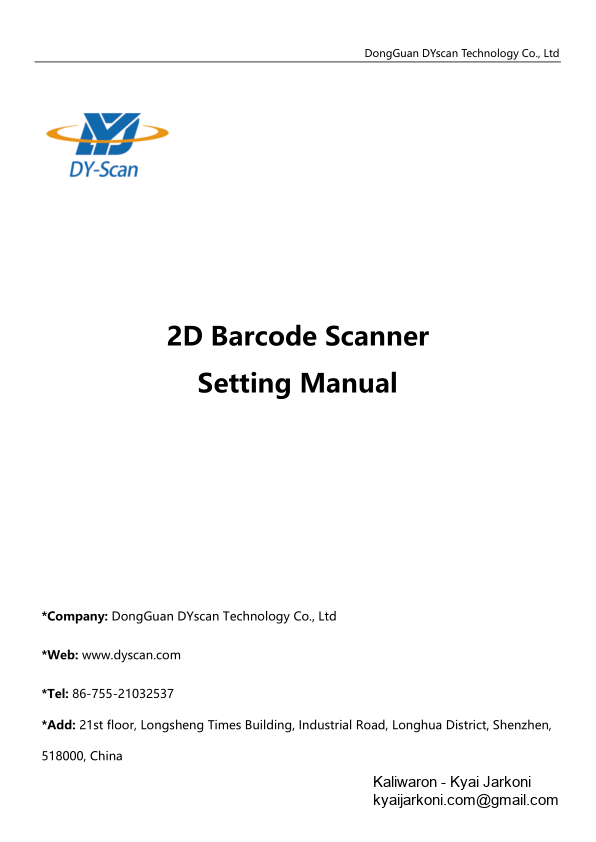PDF 417 . settings” barcode will restore all barcode reader property settings to the factory state. You are most likely to use this bar code in the
38 KB – 97 Pages
PAGE – 1 ============
DongGuan DYscan Technology Co., Ltd 2 D Barcode Scanner Setting Manual *Company: DongGuan DYscan Technology Co., Ltd *Web: www.dyscan.com *Tel: 86 – 755 – 21032537 *Add: 21st floor, Longsheng Times Building, Industrial Road, Longhua District, Shenzhen, 518000, China
PAGE – 2 ============
/ Disclaimer Please read through the manual carefully before using the product and operate it according to the manual. It is advised that you should keep this manual for future ref erence. Do not disassemble the device or remove the seal label from the device. Otherwise , DongGuan DYscan Technology Co., Ltd does not assume responsibility for the warranty or replacement. All pictures in this manual are for reference only and actual pr oduct may differ. Regarding to the product modification and update, DongGuan DYscan Technology Co., Ltd reserves the right to make changes to any software or product to improve reliability, function, or design at any time without notice. Besides, the infor mation contained herein is subject to change without prior notice. The products depicted in this manual may include software copyrighted by Dong Guan DYscan Technology Co., Ltd or a third party. The user, corporation or individual, shall not duplicate, in whole or in part, distribute, modify, ecompile, disassemble, decode, reverse engineer, rent, transfer or sublicense such software without prior written consent from the copyright holders. This manual is copyrighted. No part of this publication may be reproduced or distributed in any form without written permission from Dyscan. DongGuan DYscan Technology Co., Ltd. reserves the right to make final interpretation of the statement above.
PAGE – 4 ============
/ Table of Contents Chapter1 System Settings .. .. .. Introduction .. .. .. .. 7 Restore Defaults .. .. .. .. 8 version .. .. .. .. .. 8 Beep&LED Indications .. .. .. .. 9 Illumination&aiming .. .. .. .. .. 11 Read Area Settings .. .. .. .. .. 13 Image Flipping .. .. .. .. . 14 Data encoding format .. .. .. .. . 15 VAT invoice automatic identification output function .. .. . 16 Chapter2 Communication setting .. .. . Introduc tion .. .. .. .. .. 17 USB Mode .. .. .. .. 17 TTL/RS232 mode .. .. .. .. 24 Chapter3 Reading Mode .. .. .. Tirgger Mode .. .. .. .. . 26 Continuous scanning mode .. .. .. . 27 Chapter4 Data Editing .. .. .. .. Introduction .. .. .. .. . 31 Code ID Setting .. .. .. .. 32 Custom Prefix &Suffix .. .. .. .. .. 33 Delete prefix and suffix .. .. .. .. .. 34 Suffix setting .. .. .. .. .. 40
PAGE – 5 ============
/ Character conversion .. .. .. .. 41 Chapter5. BarCode Parameter Settings .. .. Introduction .. .. .. .. . 42 Global setting .. .. .. .. . 42 UPC – A .. .. .. .. .. .. 43 UPC – E .. .. .. .. .. 46 EAN – 8 .. .. .. .. .. .. 48 EAN – 13 .. .. .. .. .. 50 Code 128 .. .. .. .. . 52 GS1 – 128(UCC/EAN – 128) .. .. .. .. 52 Code 39 .. .. .. .. .. .. 54 Code 93 .. .. .. .. .. .. 56 Code 11 .. .. .. .. .. .. 57 Interleaved 2 of 5 .. .. .. .. .. 58 Matrix 2 of 5 .. .. .. .. 59 Indust rial 2 of 5 & Standard 2 of 5(IATA) .. .. . 60 Codabar NW – 7 .. .. .. .. 61 MSI .. .. .. .. .. .. 62 GS1 DataBar RSS .. .. .. .. .. 64 GS1 DataBar Limit .. .. .. .. . 64 GS1 Data Bar Expand .. .. .. .. .. 65 Datalogic 2 of 5(China Post) .. .. .. 65 QR Code .. .. .. .. .. 66
PAGE – 6 ============
/ Data Matrix .. .. .. .. .. 66 PDF 417 .. .. .. .. .. .. 66 Aztec Code .. .. .. .. 67 Chapter 6 Communication Command .. .. .. Introduction .. .. .. .. . 68 Command Format .. .. .. .. . 68 Command Feedback .. .. .. .. .. 68 Trig ger command .. .. .. .. .. 69 Command Sending Example .. .. .. 71 Chapter7 Appen dix .. .. .. . Appendix – Code ID .. .. .. .. . 77 Appendix Command Table .. .. .. .. 78 Appendix – Digit Barcodes .. .. .. 89 Appendix Save and Cancel BarCodes .. .. .. .. 91 Appendix ASCII Table .. .. .. .. .. 92
PAGE – 8 ============
/ Restore Defaults All barcode readers have a factory default setting. Reading the “Restore default settings” barcode will restore all barcode reader property settings to the factory state. You are most likely to use this bar code in the following situations 1 oš Error in barcode reader settings, such as barcode not recognized. 2 oš You have forgotten what settings were made for the barcode reader before, and you do not want to use the previous settings ož 3 oš The bar code reader is set to u se some infrequently used features and is used after completion ož Restore default settings version Use the scanner to scan the version number bar code, you can view the current bar coder version number information version
PAGE – 10 ============
/ Beep after Good Decode The barcode reader will have a prompt sound after reading the barcode successfully. The user can set the switch off or turn on the prompt sound, and the default is to turn on the decoded sound. *Beep after Good Decode Do Not Beep after Good Decode Startup Beep If startup beep is enabled, the engine will beep after being turned on. *Enable Startup Beep Disable Startup Beep
PAGE – 11 ============
/ Illumination&aiming Illumination The illumination lamp can provide auxiliary illumination for shooting and reading. The light beam irradiates the reading target, and improves the reading performance and the adaptability under weak environment illumination. Users can set it to one of the following states according to the application environment: *Turn on Illuminatio n Turn off Illumination
38 KB – 97 Pages