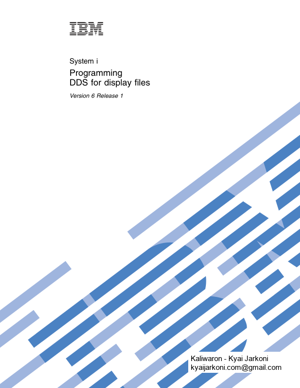To view or download the PDF version of this document, select DDS for display files record, the ending attribute character of a field can overlap the
64 KB – 298 Pages
PAGE – 4 ============
NoteBefore using this information and the pr oduct it supports, r ead the information in ªNotices,º on page 285. This edition applies to version 6, r elease 1, modification 0 of IBM i5/OS (pr oduct number 5761-SS1) and to all subsequent r eleases and modifications until otherwise indicated in new editions. This version does not r un on all reduced instr uction set computer (RISC) models nor does it r un on CISC models. š Copyright IBM Corporation 2001, 2008. US Government Users Restricted Rights ± Use, duplication or disclosur e r estricted by GSA ADP Schedule Contract with IBM Corp.
PAGE – 5 ============
ContentsDDS for display files 1PDF file for DDS for display files .1Defining a display file for DDS ..1Conventions and terminology used in the DDS information..2Positional entries for display files (positions 1 through 44) ..3Positional entries for display files (positions 1 through 7) .3Condition for display files (positions 7 thr ough16).3Specifying a condition for a field or for mor ethan one keywor d4Display size condition names 5Type of name or specification for display files (position 17) 7Reserved for display files (position 18) .7Name for display files (positions 19 thr ough 28) 7Reference for display files (position 29) 8Length for display files (positions 30 thr ough34)10Data type and keyboar d shift for display files (position 35) 11Keyboard types .12Valid entries for display files ..13Decimal positions for display files (positions 36 and 37) .24Usage for display files (position 38) .25Location for display files (positions 39 thr ough44)27Line (positions 39 thr ough 41) ..27Position (positions 42 thr ough 44) .27Beginning attribute character ..28Ending attribute character 28Overlapping fields 28Display length .29DDS keywor d entries for display files (positions 45 through 80) ..29ALARM (Audible Alarm) keywor d for display files.30ALIAS (Alternative Name) keywor d for display files.30ALTHELP (Alternative Help Key) keywor d for display files .31ALTNAME (Alternative Recor d Name) keywor dfor display files 32ALTPAGEDWN/ALTPAGEUP (Alternative Page Down/Alternative Page Up) keywor d for display files.32ALWGPH (Allow Graphics) keywor d for display files.34ALWROL (Allow Roll) keywor d for display files 35ASSUME (Assume) keywor d for display files ..37AUTO (Auto) keywor d for display files .38BLANKS (Blanks) keywor d for display files ..38BLINK (Blink) keywor d for display files .40BLKFOLD (Blank Fold) keywor d for display files 41CAnn (Command Attention) keywor d for display files.41CFnn (Command Function) keywor d for display files.43CHANGE (Change) keywor d for display files ..45CHCACCEL (Choice Accelerator T ext) keywor dfor display files 46CHCAVAIL (Choice Color/Display Attributewhen Available) keywor d for display files 47CHCCTL (Choice Contr ol) keywor d for display files.49CHCSLT (Choice Color/Display Attribute when Selected) keywor d for display files ..50CHCUNAVAIL (Choice Color/Display Attributewhen Unavailable) keywor d for display files ..52CHECK (Check) keywor d for display files 54CHGINPDFT (Change Input Default) keywor dfor display files 63CHKMSGID (Check Message Identifier) keywor dfor display files 65CHOICE (Selection Field Choice) keywor d for display files .66CHRID (Character Identifier) keywor d for display files .68CLEAR (Clear) keywor d for display files 69CLRL (Clear Line) keywor d for display files ..69CMP (Comparison) keywor d for display files ..71CNTFLD (Continued-Entry Field) keywor d for display files .71COLOR (Color) keywor d for display files 73COMP (Comparison) keywor d for display files 77CSRINPONLY (Cursor Movement to Input-Capable Positions Only) keywor d for display files .78CSRLOC (Cursor Location) keywor d for display files.78DATE (Date) keywor d for display files .79DATFMT (Date Format) keywor d for display files 80DATSEP (Date Separator) keywor d for display files.82DFT (Default) keywor d for display files .83DFTVAL (Default V alue) keywor d for display files.84DLTCHK (Delete Check) keywor d for display files.85DLTEDT (Delete Edit) keywor d for display files 85DSPATR (Display Attribute) keywor d for display files.86DSPMOD (Display Mode) keywor d for display files.93DSPRL (Display Right to Left) keywor d for display files .94DSPSIZ (Display Size) keywor d for display files 94DUP (Duplication) keywor d for display files 100Programming for the Dup key 101š Copyright IBM Corp. 2001, 2008 iii
PAGE – 6 ============
EDTCDE (Edit Code) keywor d for display files 102EDTMSK (Edit Mask) keywor d for display files 106EDTWRD (Edit W ord) keywor d for display files 107ENTFLDATR (Entry Field Attribute) keywor dfor display files 112ERASE (Erase) keywor d for display files 113ERASEINP (Erase Input) keywor d for display files114ERRMSG (Err or Message) and ERRMSGID (Error Message Identifier) keywor ds for display files115ERRSFL (Error Subfile) keywor d for display files 118FLDCSRPRG (Cursor Pr ogression Field) keyword for display files ..119FLTFIXDEC (Floating-Point to Fixed Decimal) keyword for display files ..120FLTPCN (Floating-Point Pr ecision) Keywor d for Display Files 121FRCDTA (Force Data) keywor d for display files 121GETRETAIN (Get Retain) keywor d for display files122HELP (Help) keywor d for display files .123HLPARA (Help Area) keywor d for display files 124HLPBDY (Help Boundary) keywor d for display files127HLPCLR (Help Clear ed) keywor d for display files128HLPCMDKEY (Help Command Key) keywor dfor display files 128HLPDOC (Help Document) keywor d for display files130HLPEXCLD (Help Excluded) keywor d for display files .131HLPFULL (Help Full) keywor d for display files 132HLPID (Help Identifier) keywor d for display files132HLPPNLGRP (Help Panel Gr oup) keywor d for display files .133HLPRCD (Help Recor d) keywor d for display files134HLPRTN (Help Return) keywor d for display files134HLPSCHIDX (Help Sear ch Index) keywor d for display files .136HLPSEQ (Help Sequencing) keywor d for display files .136HLPTITLE (Help T itle) keywor d for display files 137HOME (Home) keywor d for display files 138HTML (Hypertext Markup Language) keywor dfor display files 139INDARA (Indicator Area) keywor d for display files140INDTXT (Indicator T ext) keywor d for display files141INVITE (Invite) keywor d for display files 141INZINP (Initialize Input) keywor d for display files143ERASEINP(*ALL) keywor d.144INZRCD (Initialize Recor d) keywor d for display files145KEEP (Keep) keywor d for display files .146LOCK (Lock) keywor d for display files .147LOGINP (Log Input) keywor d for display files 147LOGOUT (Log Output) keywor d for display files148LOWER (Lower) keywor d for display files ..148MAPVAL (Map V alues) keywor d for display files148MDTOFF (Modified Data T ag Of f) keywor d for display files .149MLTCHCFLD (Multiple-Choice Selection Field) keyword for display files ..150MNUBAR (Menu Bar) keywor d for display files 153MNUBARCHC (Menu-Bar Choice) keywor d for display files .154MNUBARDSP (Menu-Bar Display) keywor d for display files .157MNUBARSEP (Menu-Bar Separator) keywor dfor display files 159MNUBARSW (Menu-Bar Switch Key) keywor dfor display files 161MNUCNL (Menu-Cancel Key) keywor d for display files .162MOUBTN (Mouse Buttons) keywor d for display files163MSGALARM (Message Alarm) keywor d for display files .165MSGCON (Message Constant) keywor d for display files .166MSGID (Message Identifier) keywor d for display files .167MSGLOC (Message Location) keywor d for display files .169NOCCSID (No Coded Character Set Identifier) keyword for display files ..171OPENPRT (Open Printer File) keywor d for display files .171OVERLAY (Overlay) keywor d for display files 172OVRATR (Override Attribute) keywor d for display files .173OVRDTA (Override Data) keywor d for display files174PAGEDOWN/PAGEUP (Page Down/Page Up) keywords for display files ..175PASSRCD (Passed Recor d) keywor d for display files176PRINT (Print) keywor d for display files 176PROTECT (Pr otect) keywor d for display files 178PSHBTNCHC (Push Button Field Choice) keyword for display files ..179PSHBTNFLD (Push Button Field) keywor d for display files .181PULLDOWN (Pull-Down Menu) keywor d for display files .183PUTOVR (Put with Explicit Override) keywor dfor display files 184PUTRETAIN (Put-Retain) keywor d for display files186RANGE (Range) keywor d for display files ..187REF (Refer ence) keywor d for display files 188REFFLD (Refer enced Field) keywor d for display files189ivSystem i: Programming DDS for display files
PAGE – 8 ============
USRDSPMGT (User Display Management) keyword.266Unicode considerations for display files .266Positional entry considerations for display files that use Unicode data 267Keyword considerations for display files that use Unicode data (positions 45 thr ough 80) ..268CCSID (Coded Character Set Identifier) keyword.268Double-byte character set considerations for DDS 270Positional entry considerations for display files that use DBCS 270Length (positions 30 thr ough 34) ..270Data type (position 35) ..270Decimal positions (positions 36 and 37) 271Keyword considerations for display files that use DBCS .271CNTFLD (Continued-Entry Field) keywor d272GRDATR (Grid Attribute) keywor d.273GRDBOX (Grid Box) keywor d274GRDCLR (Grid Clear) keywor d..277GRDLIN (Grid Line) keywor d278GRDRCD (Grid Recor d) keywor d.280IGCALTTYP (Alternative Data T ype)keyword.281IGCCNV (DBCS Conversion) keywor d282Additional considerations for describing display files that contain DBCS data .283Appendix. Notices 285Programming interface information 286Trademarks..287Terms and conditions ..287viSystem i: Programming DDS for display files
PAGE – 9 ============
DDS for display files You can use data description specifications (DDS) to define display files. This topic collection pr ovidesthe information you need to code the positional and keywor d entries that define these display files. This information is only a quick r eference for display file coding. For detailed information and examples about DDS for display files, see the Application Display Pr ogramming book . This book is helpful if you ar e just getting started with DDS for display files. Note:By using the code examples, you agr ee to the terms of the ªCode license and disclaimer informationº on page 284. PDF file for DDS for display files You can view and print a PDF file of this information. To view or download the PDF version of this document, select DDS for display files (about 3413 KB). Saving PDF files To save a PDF on your workstation for viewing or printing: 1.Right-click the PDF link in your br owser.2.Click the option that saves the PDF locally .3.Navigate to the dir ectory in which you want to save the PDF .4.Click Save.Downloading Adobe Reader You need Adobe Reader installed on your system to view or print these PDFs. You can download a fr eecopy fr om the Adobe W eb site (www .adobe.com/products/acrobat/readstep.html).Defining a display file for DDS When you specify positional entries for display files, you need to follow some specific r ules for filling in positions 1 thr ough 44 of the data description specifications (DDS) form. vSpecify the entries in the following or der to define a display file: 1.File-level entries 2.Record-level entries 3.Help-level entries 4.Field-level entries vSpecify at least one r ecord format in the file. The maximum number of r ecord formats in a display file is 1024. The maximum number of fields in any one r ecord format is 32 763. The maximum number of fields that can be displayed per r ecord is 4095. The maximum combined length of all named fields and indicators in a r ecord format is 32 763bytes, r egardless of the usage (I, O, B, M, H, P). For mor e information, see ªUsage for display files (position 38)º on page 25. Also, see the Application Display Pr ogramming book for the maximum number of input-capable fields. š Copyright IBM Corp. 2001, 2008 1
PAGE – 10 ============
Note:Specify the file name thr ough the Cr eate Display File (CR TDSPF) command, not thr ough DDS. You can find an explanation of file-level, r ecord-level, help-level, and field-level entries as well as syntax rules for specifying DDS keywor ds in Rules for DDS keywor ds and parameter values .The following figur e shows a display file example. Related reference :ªDDS keywor d entries for display files (positions 45 thr ough 80)º on page 29 You type the keywor d entries that define display files in positions 45 thr ough 80 (functions). ªKeyword considerations for display files used in the System/36 envir onmentº on page 261 You cannot specify some keywor ds in display files that contain the USRDSPMGT keywor d.Related information :Example: DDS for each file type Conventions and terminology used in the DDS information DDS information uses these conventions and terminology .vA keywordis a name that identifies a function. vA parameteris an ar gument shown between the par entheses on a keywor d that identifies a value or set of values you can use to tailor the function the keywor d specifies. vA valueis an actual value that you can use for a parameter .vIn the keywor d descriptions, this field or this r ecord format means the field or r ecord format you ar edefining.vThe expr ession use this file- or r ecord-level keyword means the keywor d is valid only at the file or r ecordlevel.vTo specify a keyword means to code the keywor d in the DDS for a file. This contrasts with to select a keywordor when a keyword is in effect , which both mean that any conditioning (such as one or mor eoption indicators) is satisfied when an application pr ogram issues an input or output operation. vCurrent sour ceor source you ar e defining means the DDS that together make up the description of one file.vIn sample displays, character fields ar e shown as Xs and numeric fields ar e shown as Ns. vThe 5250 W orkstation Featur e is a featur e of the OS/2 communications manager that allows the personal computer to perform like a 5250 display station and use functions of IBM ži.vLogical file includes join logical files, simple logical files, and multiple-format logical files. |+.1.+.2.+.3.+.4.+.5.+.6.+.7.+.800100A*DISPLAYFILEEXAMPLE00101A*00102AREF(PAYROLL)00103ARMENU00104AHHLPARA(111280)00105AHLPRCD(RECORD1FILEA)00106AN0100107AO02FLDA20I2O22DSPATR(HI)00108AFLDB22N2B3200109A727300110AO60616200111AA63DSPATR(HI)00112AFLDC7Y0B720DSPATR(RIPC)00113A424300114AO606100115AO6292,Constant,00116AFLDDR112Figure1. Display file example 2System i: Programming DDS for display files
PAGE – 11 ============
vPagemeans to move information up or down on the display . Rollmeans the same as page. Paging keys are the same as roll keys . The P AGEDOWN keywor d is the same as the ROLLUP keyword. The PAGEUP keyword is the same as the ROLLDOWN keywor d.Positional entries for display files (positions 1 through 44) You specify positional entries in the first 44 positions of the data description specifications (DDS) form for display files. Related reference :ªDDS keywor d entries for display files (positions 45 thr ough 80)º on page 29 You type the keywor d entries that define display files in positions 45 thr ough 80 (functions). Positional entries for display files (positions 1 through 7) You can specify the sequence number , the form type, and comments in positions 1 thr ough 7. Sequence number for display files (positions 1 through 5) Use these positions to specify a sequence number for each line on the form. The sequence number is optional and is for documentation purposes only .Form type for display files (position 6) You can type an Ain this position to designate this as a DDS form. The form type is optional and is for documentation purposes only .Comment for display files (position 7) You can type an asterisk (*) in this position to identify this as a comment. Use positions 8 thr ough 80 for comment text. A blank line (no characters specified in positions 7 thr ough80) is also tr eated as a comment. Comments can appear anywher e in DDS and ar e kept only in the sour cefile. Comments ar e printed on the sour ce computer printout but ar e not printed on the expanded sour cecomputer printout. Condition for display files (positions 7 through 16) Positions 7 thr ough 16 ar e a multiple-field ar ea in which you can specify option indicators. Option indicators ar e 2-digit numbers fr om 01 to 99. Your pr ogram can set option indicators on (hex F1) or of f (hex F0) to select a field or keywor d. You can use option indicators to select fields to display different data on dif ferent output operations instead of defining a dif ferent r ecord format for each combination of fields. A condition is a gr ouping by AND of two thr ough nine indicators that must all be in ef fect befor e the field or keywor d is selected. An AND condition is set of f if N is specified and it is set on if N is not specified. You can specify a maximum of nine indicators for each condition and nine conditions for each field or keywor d. Ther efore, a maximum of 81 indicators can be specified for each field or keywor d. AnAND condition occurs when you specify a condition that r equires mor e than one indicator must be on or off befor e the condition is satisfied. You can join the first indicator with the second, and the thir d, and so on, by AND to form a condition. These indicators must all be in ef fect befor e the condition is satisfied and the field or the keywor d is selected. You must specify the field or the keywor d on the same line as the last (or only) set of indicators specified. You can also specify several conditions for a field or keywor d such that if any one of them is satisfied, the field or the keywor d is selected. This is called an OR r elationship. You can join the first condition DDS for display files 3
64 KB – 298 Pages